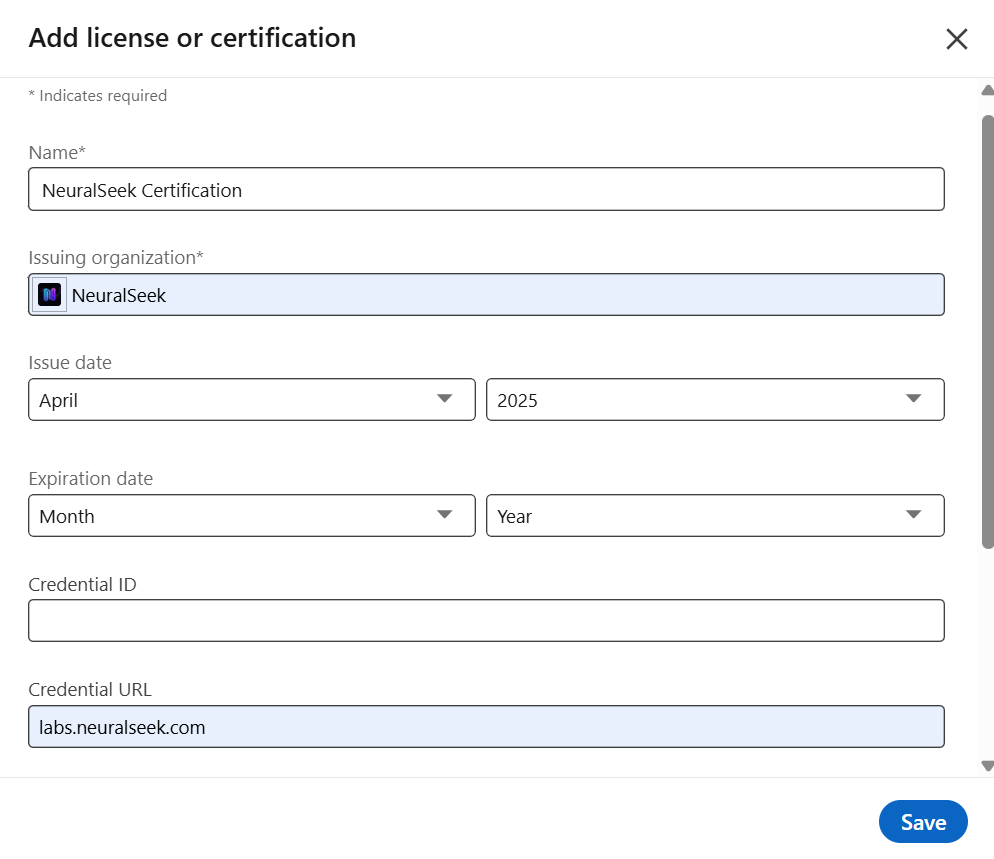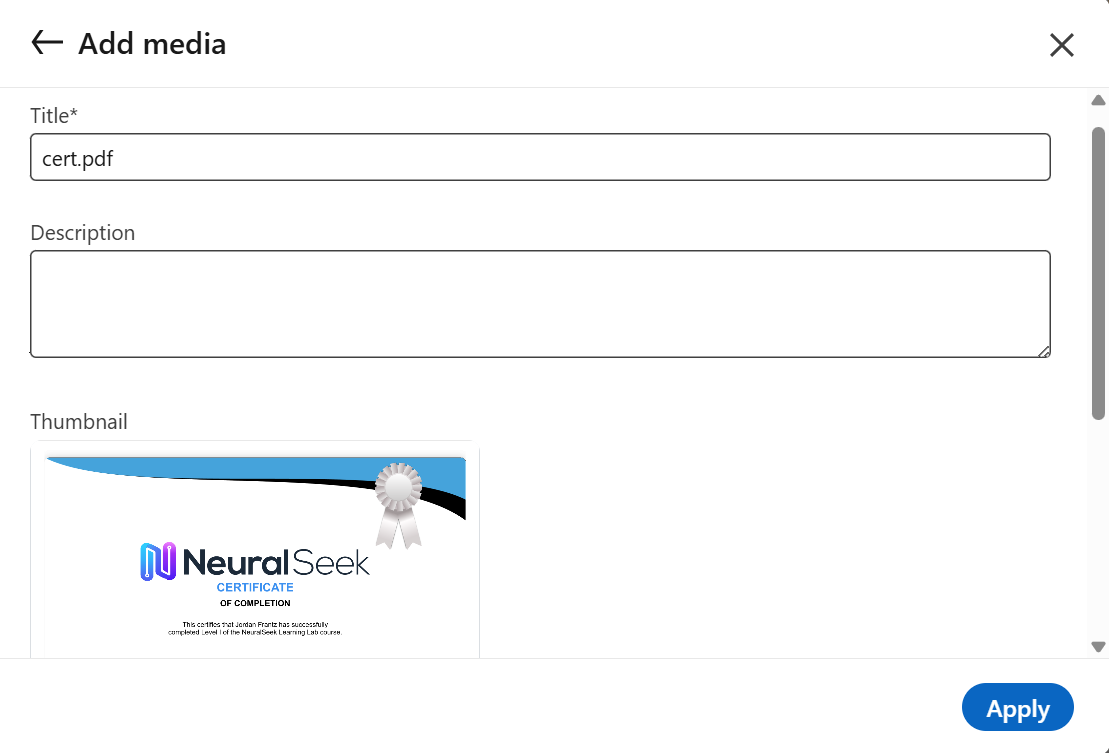Add Your NeuralSeek Certification to LinkedIn
Overview
Congratualtions on earning your NeuralSeek Certification!
This tutorial will walk through showcasing your achievement in earning a NeuralSeek Certificate on LinkedIn. It’s a great way to validate your skills and signal your expertise in AI solutions.
Tutorial
- Go to Your LinkedIn Profile. Log in and click on your profile picture or your name in the top bar.
- Scroll down to the Licenses & Certifications section
- If you don’t see this section, click Add profile section, then Recommended, then Add licenses & certifications.
- Click the plus icon to open the form to add your certification.
- Fill in the Certification Details
- Name: NeuralSeek Certification
- Issuing Organization: NeuralSeek
- Issue Date: Enter the month and year your recieved the certification.
- Credential URL: Automatically updated.
- Media: Click "Add media". Upload the PDF file of your certification. This can be downloaded from the email sent after the completion of the quiz. Click "Apply" to add.
- Click Save.