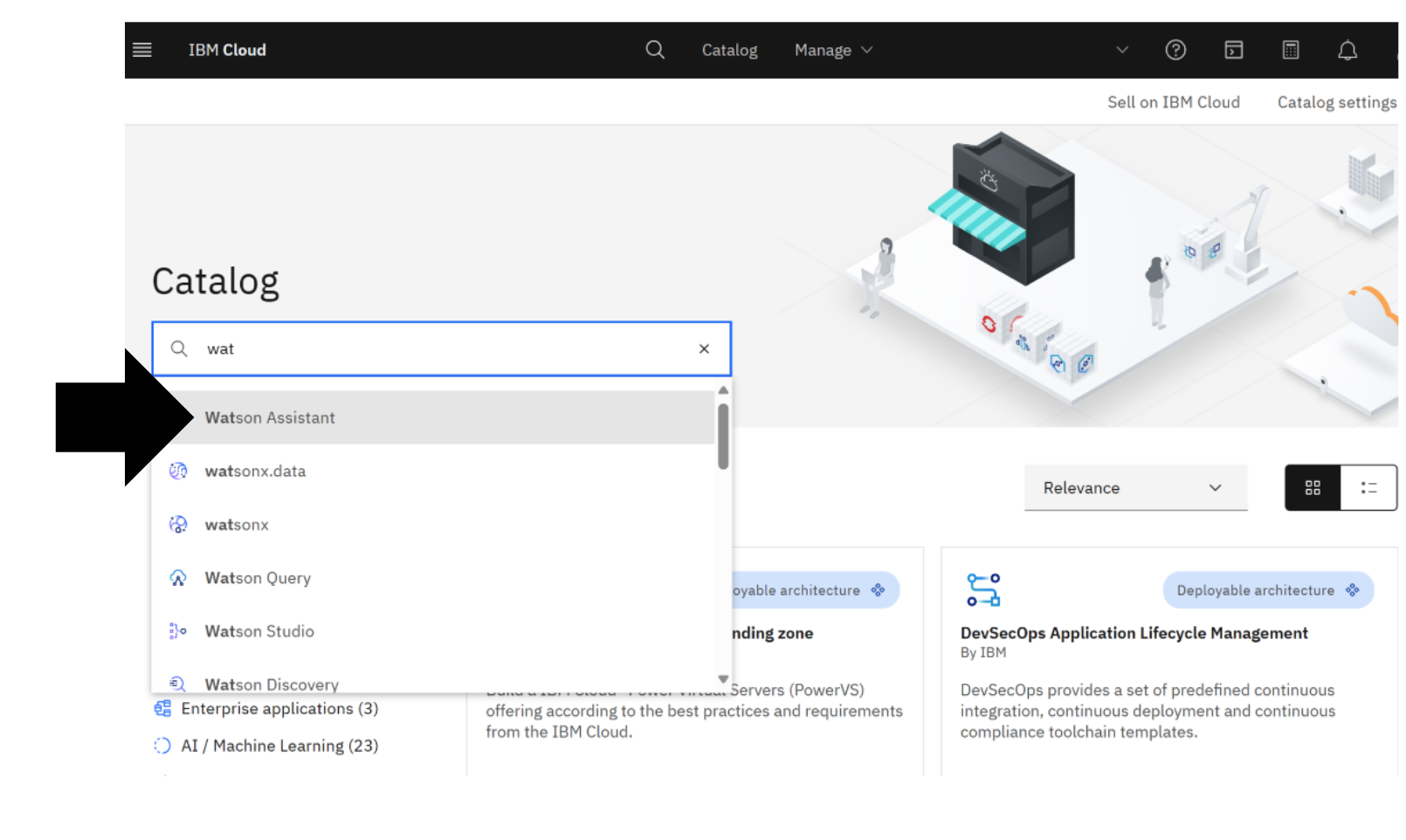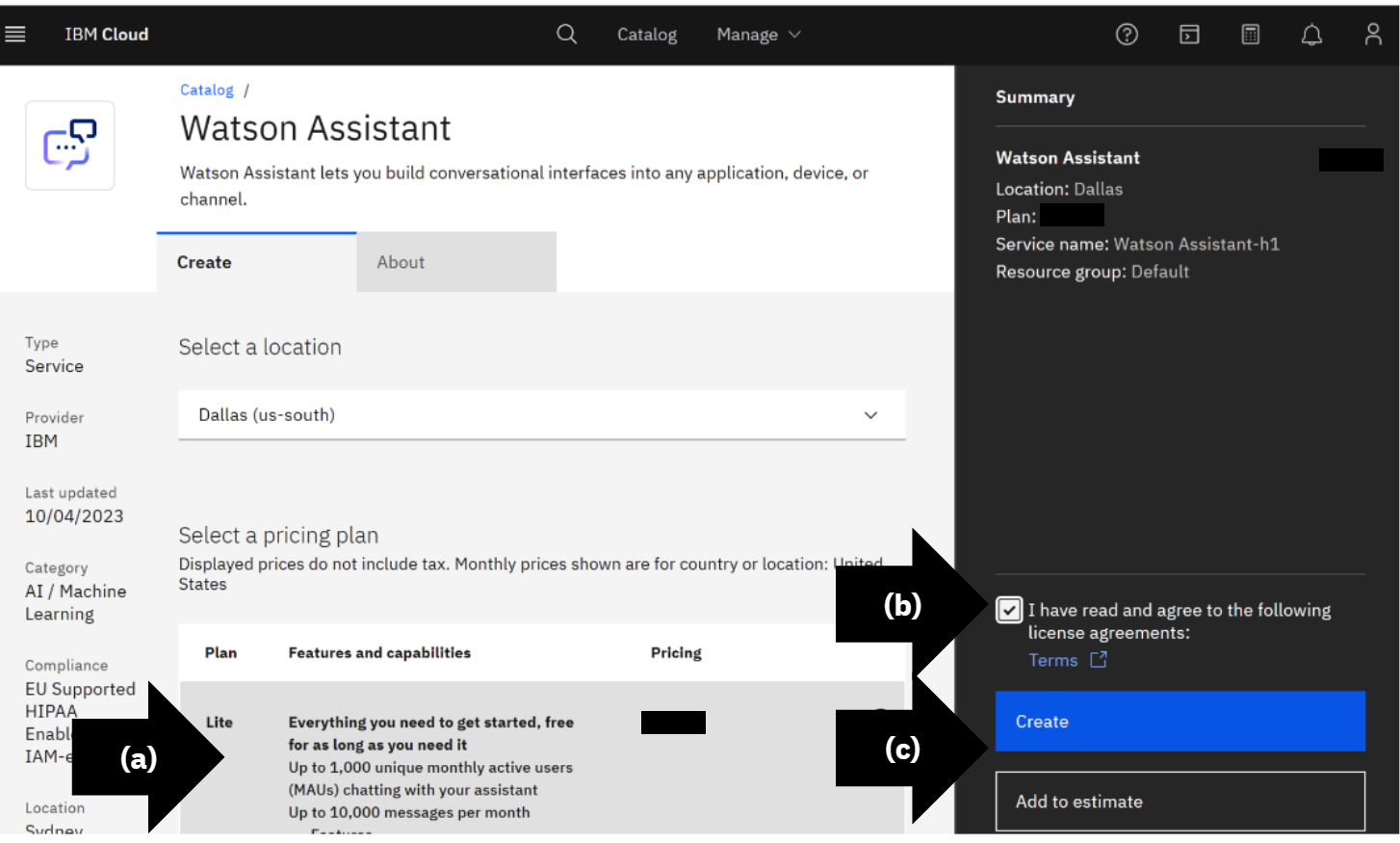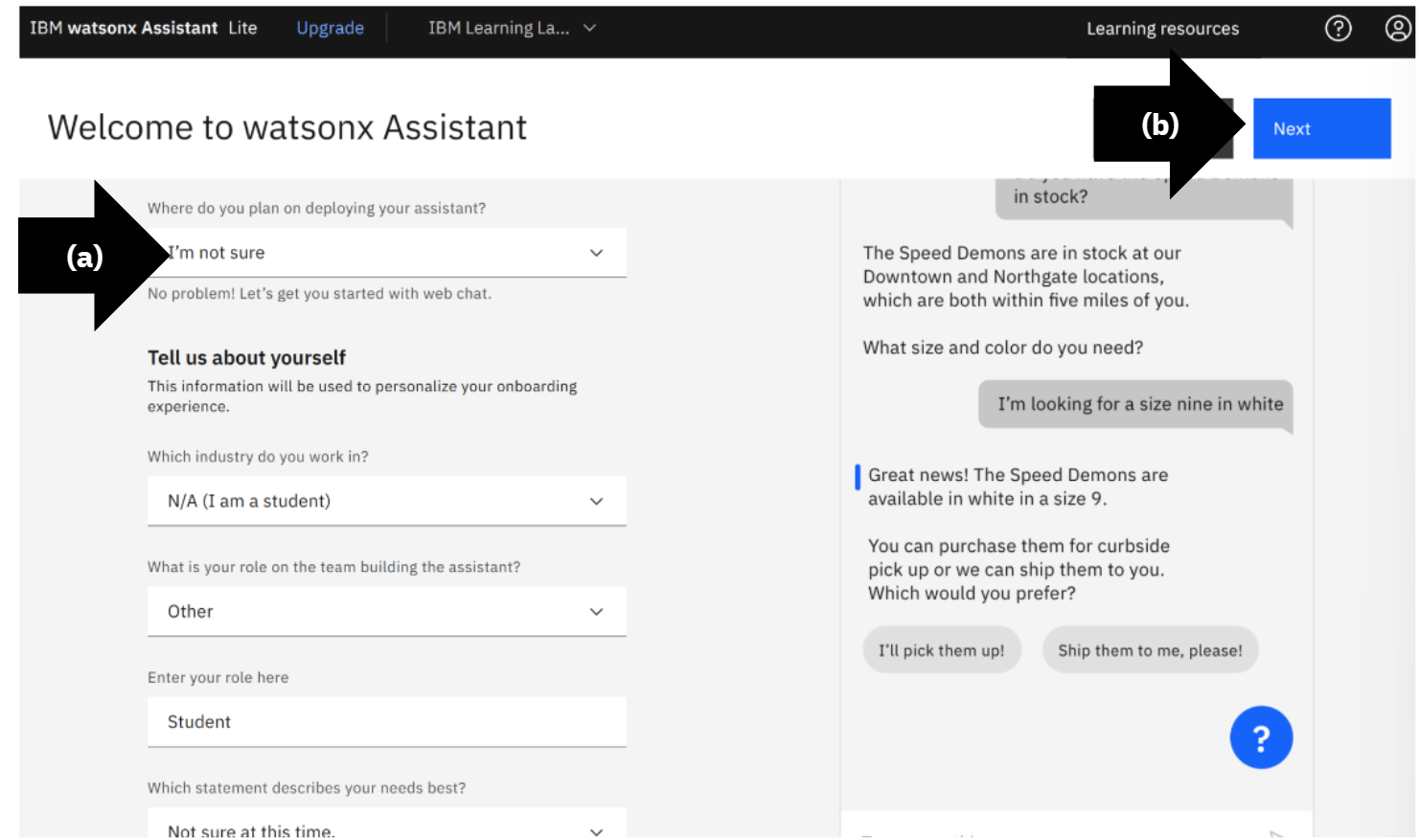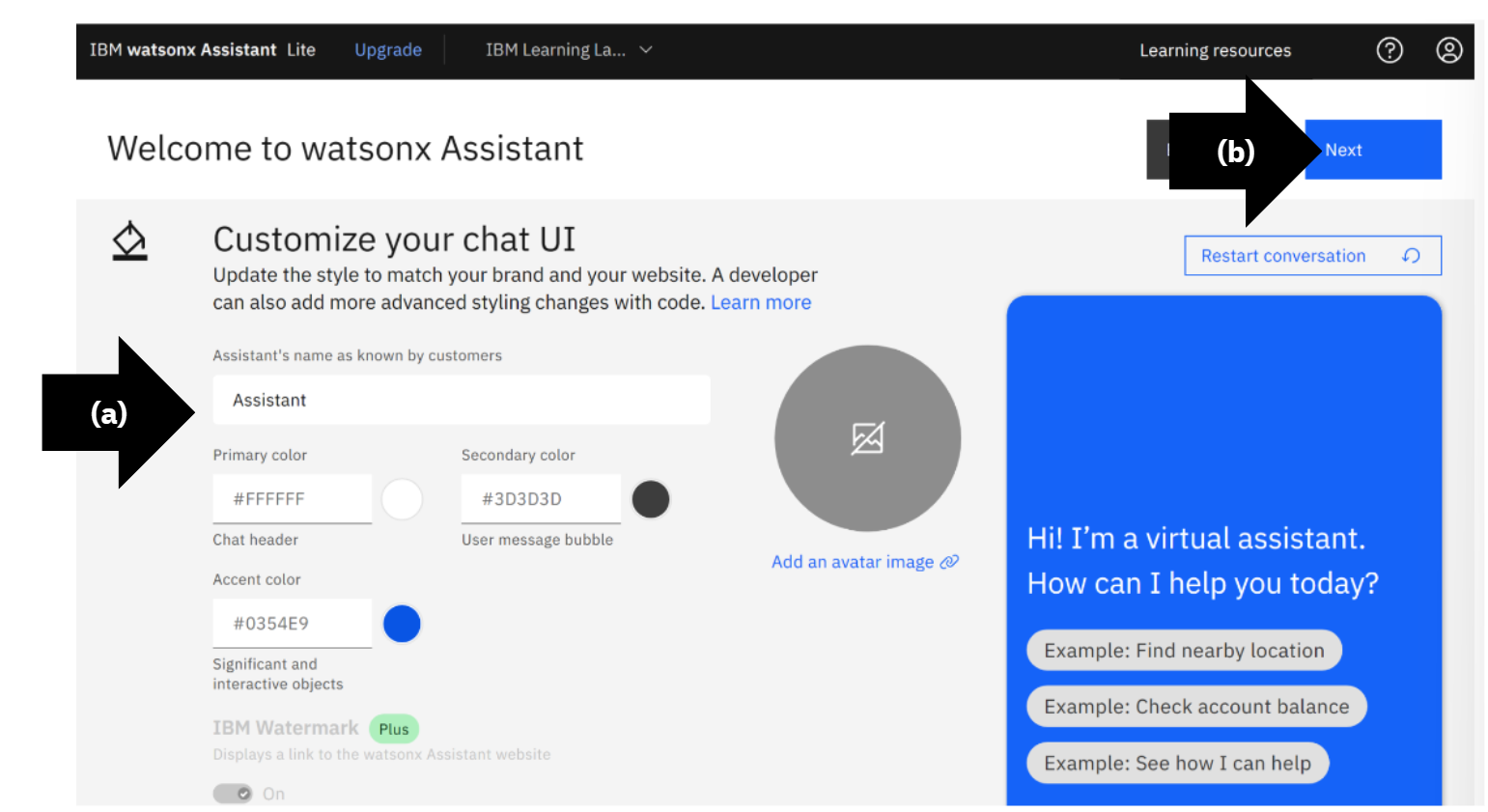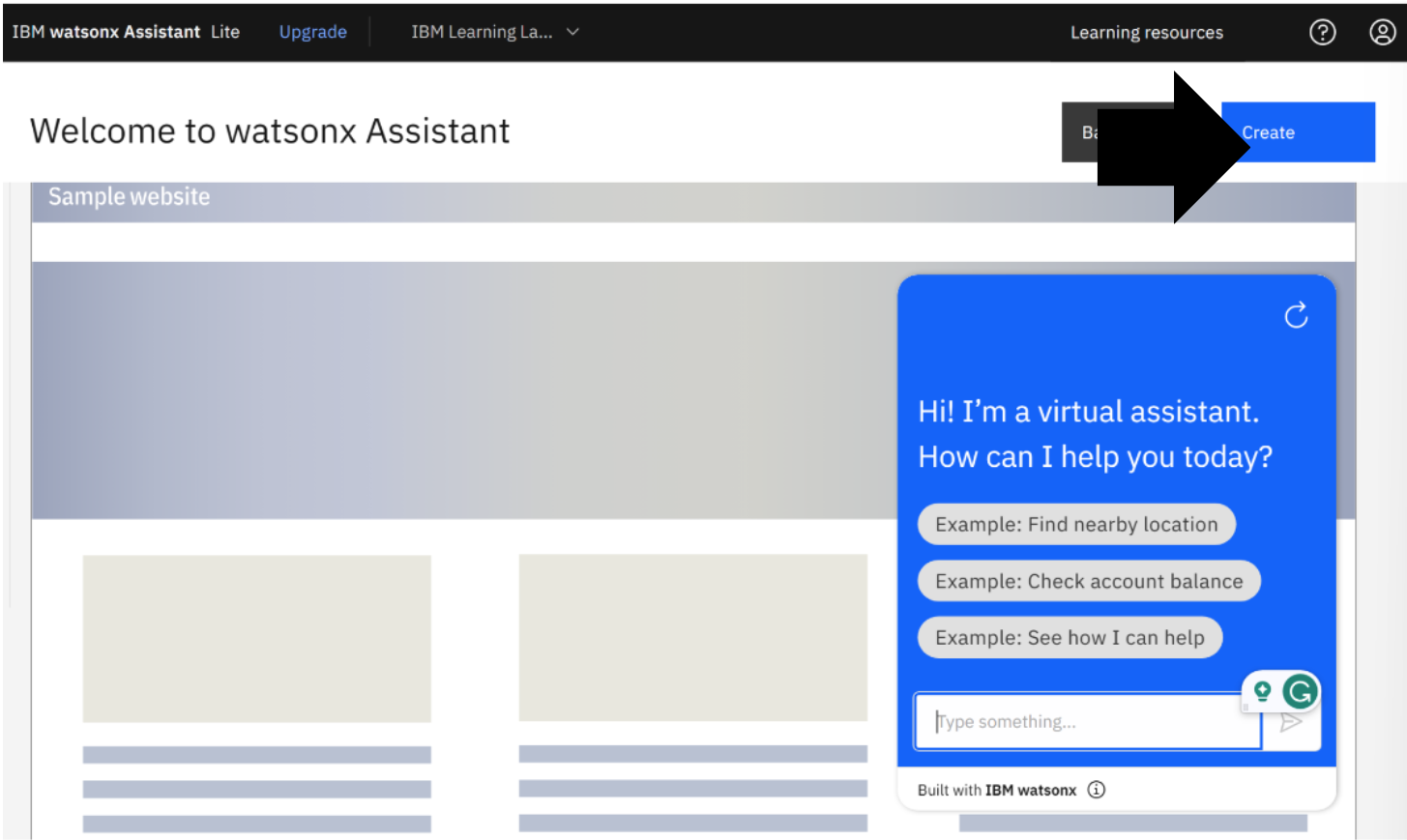1.2 - Set Up Virtual Agent
Create Resource
If you do not have watsonx Assistant, login to IBM Cloud. Click “Create Resource”.
Search the Catalog
Search and select “watsonx Assistant”.
Create a Preferred Version
- (a) Select version. In this example, “Lite”.
- (b) Read the Terms and check, “I have read and agree to the following license agreements: Terms”.
- (c) Click “Create”.
Launch watsonx Assistant
Click “Launch watsonx Assistant”.
Create Your First Assistant
- (a) Type assistant name. In this example, “IBM Learning Lab: NeuralSeek with Watson”
- (b) Type optional description. In this example, “Learning experience to provide an immersive and hands-on approach to understanding the complexities of Watson and NeuralSeek.”.
- (c) Select assistant language. In this example, “English”.
- (d) Click “Next”.
Continue with the watsonx Assistant
Complete the required information.
- (a) Select deployment plan, industry, team role, role, needs.
- (b) Click “Next”.
Customize Your Chat UI
Complete the required information.
- (a) Type assistant name, primary color, secondary color, accent color, and upload image.
- (b) Click “Next”.
Preview and Create
Click “Create”.
The virtual agent IBM watsonx Assistant is now created and ready to be connected to NeuralSeek for use.